Want to know how to take screenshots in Samsung Galexy A21s, let's explore step by step guide to take screentshot in samsung smartphone.
Screenshot means capturing own smartphone screen whichever a image, chat etc. & restore to use for future purpose.
Screenshots is one of the nessecary thing which helps very much when we see a buetiful image or a quote, chat, memes & many more which we want to store in our smartphone to later see or useful in future.
In now days screenshots are mainly used to capture anything & share in your Social Media & upload insrtagram stories, whatsapp status etc. to share with your freinds.
Every phone is comes with diffrent features(specs), even in same brand, comes with diffrent diffrent feature. So here we guide you to take screenshots in Samsung Galexy A21s which is receantly launched mid renge smartphone by Samsung.
Many of us who use this smartphone is ask in question-answer sites like Qoura to How to Capture Screenshots in Samsung Galexy A21s. So let's explore step by step.
Methods To Take Screenshots In Samsung Galexy A21s :-
There are three diffrent methods we share you to capture screenshots. Let's explore all methods here.Method 1st :-
Here we use defualt method to take screenshots in samsung devices. Let's known here.
1. Go where you want to capture screenshot.
2. Now palm the hand across the display from right side to left side(which is preffered).
3. Screen is suddenly bright which indicates that screenshot is captured & saved in your smartphone.
4. So you can take screenshot with every samsung devices.
However this method is not availabel in all versions. So if you can't able to use this method, just go to second one.
Method 2nd :-
Now take screenshot with Android system which is really diffrent from every brand even models. So let's explore how you can Screenshot in Samsung Galexy A21s.
This method is used by everyone.
1. Go on place or image which you want to capture in your smartphone.
2. Now press "Power Key+Volume Down Key" simlatounsly at a time & hod for 3 to 5 seconds.
3. A sound will be opend or vibrantion will be opend means your screenshot is now successfully saved in your device.
If you used this method earlier with any smartphone, just comment the name of smartphone. Now go on method 3rd which is availabel in Samsung Galexy A21s.
Explore More Here :-
1. 5 Best Apps To Watch Free IPL & Movies Online
2. 400+ Unique Name For Freinds Whatsapp Group .
3. Top 10 Guns in Free Fire Must Use To Claim Booyah
Method 3rd :-
1. Go on the place in your smartphone where you want to capture screenshot.
2. Now slide down in your screen to open Notification Bar.
3. Here you find Capture'option(if no slide once more.)
4. Tap on this option.
5. The captured screenshot is autometically saved in your smartphone.
Why Screenshot Capturing is So Importent ?
Now let's explore how screenshots benefit you to so if you don't take screenshot, start now !1 . Capture Wallpaper :-
When you see a buetiful image or wallpaper which not availabel for download then screenshot is only option.2 . For Birthday Wishing :-
Wish anyone in their birthday with adding thier image is looks very pretty but Instagram isn't allows you to download image, then capturing screenshots is only option & add in your Whatsapp Status.3 . For Save Epic Moment :-
Imagine you're claim Winner Winner Chicken Dinner in PUBG Mobile India & want to share it with your freinds but can't ! here screenshots help you to capture your game dashboard.4 . In Online Class :-
In this Covid pendamic school is closed but Online Studies is continue. So if any presentation image is importent for you, take a screenshot to read in future.Apart from it, there are plenty of reason to take screenshots in samsung smartphone or anyother which you use.
If you use anyother brand smartphone & don't know to take screenshots, just comment us.


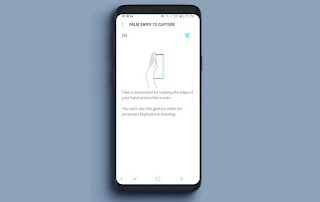


![WhatsApp Plus Apk Download (Anti Ban) Letest Version for Android[Janaury 2021]](https://blogger.googleusercontent.com/img/b/R29vZ2xl/AVvXsEji6iVc-iovp7mesjYzIISc64RR5Pgya27cz98v6Re7Jn3MmeBzNSEw63ZKNac5EktkA52ZM-6Kx4F7nywBrsIhY24BTAyVsBBnAQkMrBDCg3H6VHu4YVn2Liuk_xD-i2nLMZhwQCGQiosh/s72-w320-c-h193/1611510418919416-0.png)

![Download Letest Veraion of Yo Whatsapp v8.70 Apk For Android [2021 Update]](https://blogger.googleusercontent.com/img/b/R29vZ2xl/AVvXsEg-Yrx_xMKxmWFrF0orIeadX9xIKndyc3Sum_hVVemOTqJZyi9LrPerNeRIT_w_cucyXkvPhMr4tW6EClin4TkfX24zTdPWj0fdJGoDNzlQ-_tmnsy5rViAVLytyDoqFN-sPKcIUmaoBViv/s72-w400-c-h224/yowhatsapp.jpg)


![WhatsApp Plus Apk Download (Anti Ban) Letest Version for Android[Janaury 2021]](https://blogger.googleusercontent.com/img/b/R29vZ2xl/AVvXsEji6iVc-iovp7mesjYzIISc64RR5Pgya27cz98v6Re7Jn3MmeBzNSEw63ZKNac5EktkA52ZM-6Kx4F7nywBrsIhY24BTAyVsBBnAQkMrBDCg3H6VHu4YVn2Liuk_xD-i2nLMZhwQCGQiosh/w72-h72-p-k-no-nu/1611510418919416-0.png)

![Download Letest Veraion of Yo Whatsapp v8.70 Apk For Android [2021 Update]](https://blogger.googleusercontent.com/img/b/R29vZ2xl/AVvXsEg-Yrx_xMKxmWFrF0orIeadX9xIKndyc3Sum_hVVemOTqJZyi9LrPerNeRIT_w_cucyXkvPhMr4tW6EClin4TkfX24zTdPWj0fdJGoDNzlQ-_tmnsy5rViAVLytyDoqFN-sPKcIUmaoBViv/w72-h72-p-k-no-nu/yowhatsapp.jpg)

No comments:
Post a Comment